PHP
-

Seamless Catalog Transition at Mount Prospect Public Library
When the Mount Prospect Public Library transitioned from a Horizon-based catalog system to a Polaris-based catalog system, it created a potential challenge for the library’s online catalog links. The old system’s deep links, embedded throughout the library’s website and services, relied on the Horizon catalog identifiers. A change to Polaris threatened to break these links,…
-

A Journey to MPPL’s New Website
Over the past few months I have had the privilege to create a new website, https://mppl.org in collaboration with the great people at WebLinx. This was a long project, with as much lead time meeting with internal stakeholders, designers, and looking at our research data. What parts of our old website should go, which should…
-

Featured List Custom WordPress Block
The Mount Prospect Public Library wanted their staff to be able to leverage their list systems API too easily create lists in their WordPress posts and pages. I created a custom block plugin that allowed them to easily add dynamic lists to their posts and pages.
-

Config Creator for Evanced Slideshow
I created a slideshow program that took its configuration from a JSON file. This file might be difficult for some users to update, so I created a program that will do it for them.
-

PDF Creator for Evanced Calendar
Many libraries want to create quick lists of their upcoming programs to hand out to patrons, with the Evanced Calendar it can be difficult to create the exact print out you’re looking for. By default you can print in a calendar view, but that doesn’t provide details about the event, or you can view the…
-
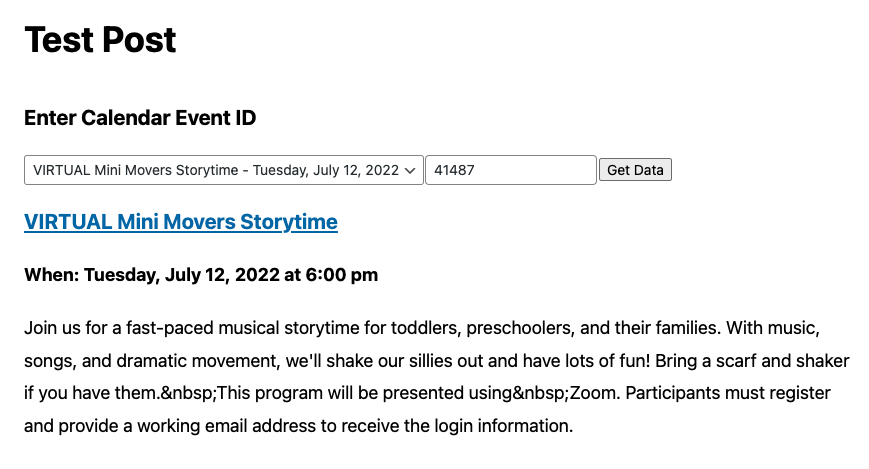
WordPress Custom Block Calendar Plugin for Evanced Signups
To help WordPress users who also use the Evanced Signups calendar application I created a custom block plugin. Once you’ve installed the plugin next go to the options screen. \wp-admin/admin.php?page=calendar-block-options Enter your library ID. This is at the beginning of your calendar URL. https://YOURLIBRARYID.evanced.info/signup and click Save Changes. This saves your id to the database.…