To help WordPress users who also use the Evanced Signups calendar application I created a custom block plugin.
Once you’ve installed the plugin next go to the options screen. \wp-admin/admin.php?page=calendar-block-options
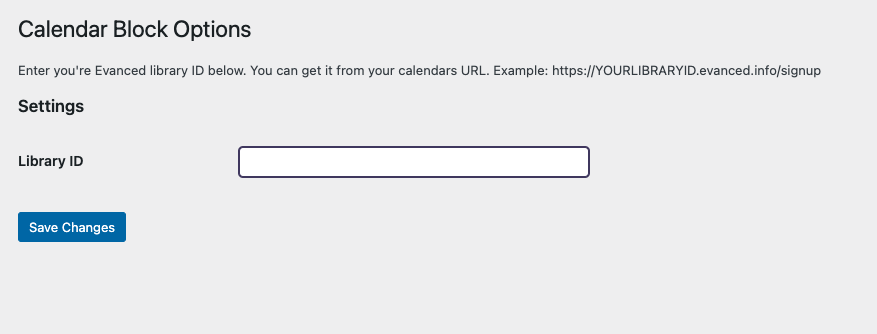
Enter your library ID. This is at the beginning of your calendar URL. https://YOURLIBRARYID.evanced.info/signup and click Save Changes. This saves your id to the database.
Now you can add a custom calendar block to a post or page. Add a new post and click on the new block + button. Then scroll through the blocks until you see calendar details, or search for it.
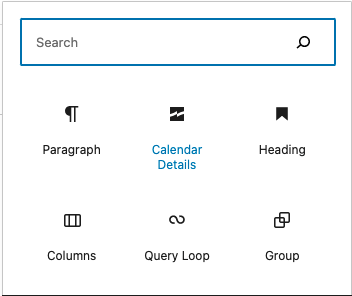
Click on Calendar Details to add the block to your page.
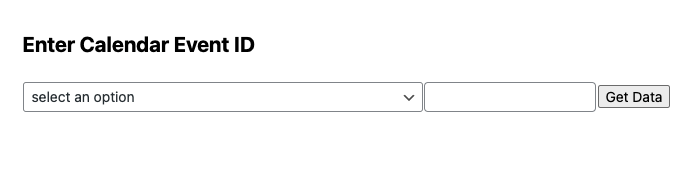
Next you can choose an event from your calendar with the drop down box on the left, or enter the events id on the right. The drop down is populated with your libraries current events based on the Library Id you put in the options.
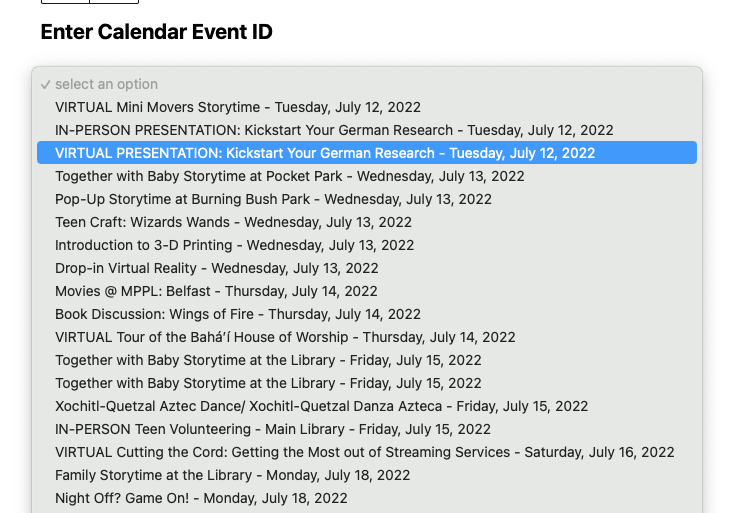
Click the “Get Data” button and the block will fetch the data from the Evanced API and display it in the calendar block.
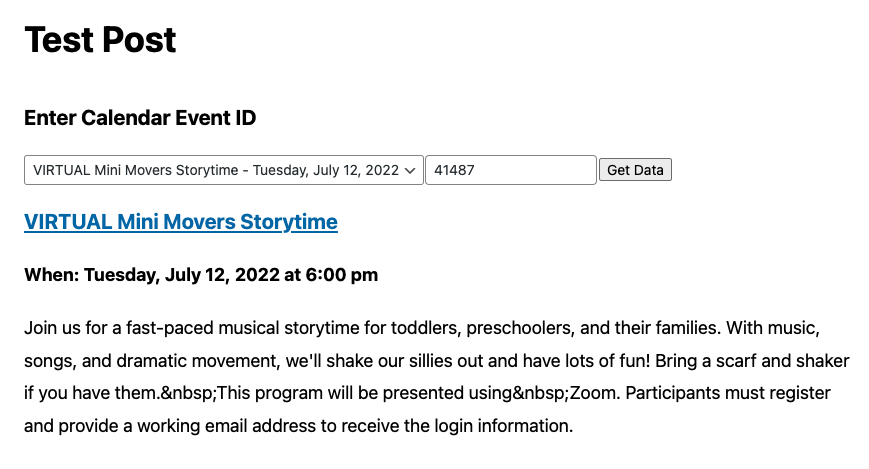
When you publish your post / page only the requested data will be shown, now the prompt or form fields.
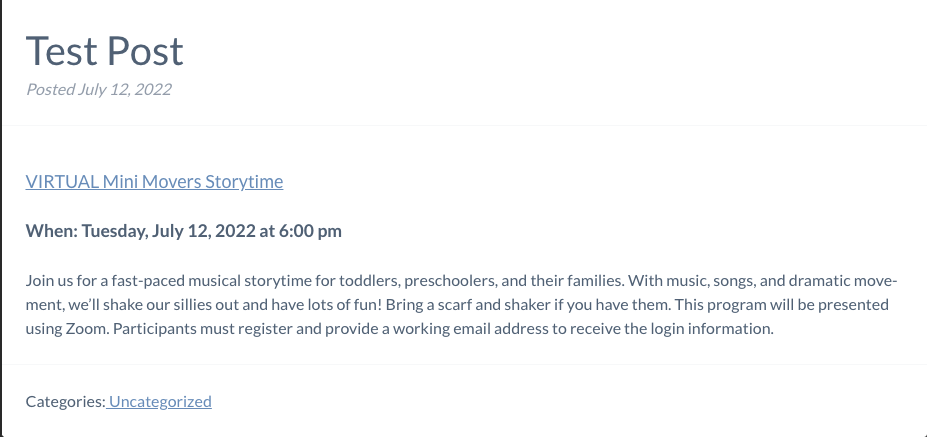
The plugin is on my github if you’re interested. https://github.com/camling/amling-calendar-block